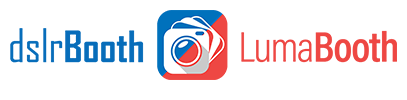March 14th, 2012
Connecting to cameras other than Canon + Nikon (Windows Only)
DSLRBooth has built in support to connect directly to the majority of Canon + Nikon DSLR cameras built over the last few years. In the event your camera is not supported and you’re using our Windows version, do not despair, there’s hope yet using these steps.
- Open up dslrbooth, go to settings, set AutoConnect to Camera to false and note what the data directory.
- Connect your camera using a usb cable.
- Open up the software that came with your camera and set up your camera to tether to your laptop and download pictures to the same data folder in dslrbooth (Preferences > Data Folder). Alternatively, you can try and see if Adobe Lightroom or Canon EOS Utility or other tethering software supports your camera. If so, you can use that software instead to connect to your camera and download the pictures.
* Canon Cameras: If you shoot using a Canon camera that does not have built-in support, you’re in luck as Canon provides the EOS Utility as free software for hooking up your camera to your laptop. Follow these directions to setup your camera with the laptop. You can find the EOS Utility software on the CD that came with the camera. All you need to do is setup the Destination Folder to be the same folder as the Data Folder in dslrBooth as in step 1 above.
* Pentax Cameras: Pentax users can use the third party free software PK_Tether or Pentax Remote Assistant. All you need to do is setup the Destination Folder to be the same folder as the Data Folder in dslrBooth as in step 1 above.
* Sony Cameras: Sony users who have cameras compatible with Remote Camera Control can use this software to download their pictures to dslrBooth’s Data Folder.
* Eye-fi Card: Setup your eye-fi card to download to your computer to dslrBooth’s Data Folder.NOTE: (By default the Data Folder is set to My Pictures\dslrBooth\)
- dslrbooth will now read the images in that directory and process those pictures.
Limitations
- When using 3rd party software, dslrBooth will not be able to communicate directly to your camera and the following functionality will not work: Live View, Triggering camera after count down, Triggering camera by pressing the camera button the screen. You will be able to trigger the camera using the shutter button or using a camera remote.
Related Articles
Green Screen (Chroma Keying) Tutorial
February 12, 2014
Green screen can be fun to use specially at upcoming events such as Valentine’s day, Easter et...
Read More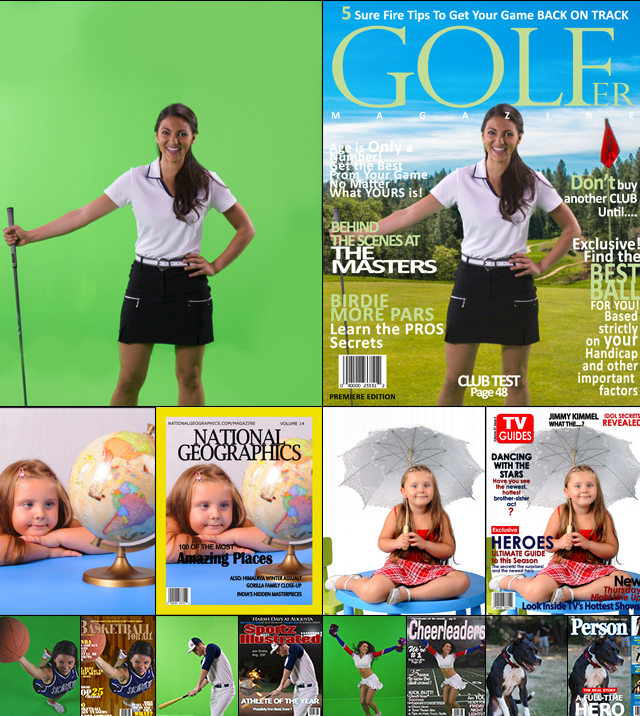
Green Screen Backgrounds – Magazine and Movie Posters
November 23, 2013
If you shoot green screen, you have to check out our new Magazine and Movie Poster backgrounds. ...
Read MoreRecommended Tablets – Winter 2013
November 17, 2013
We get many questions on what laptop or tablet we recommend to run dslrBooth. Every few months, we a...
Read More